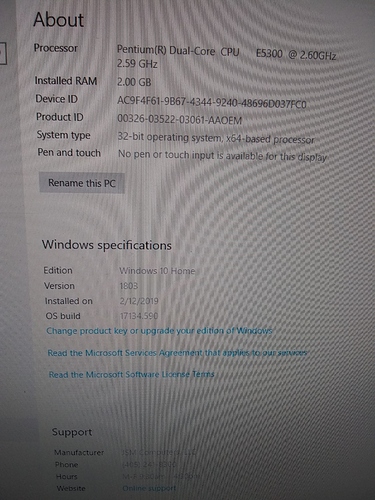Wrong driver. The driver that lets you talk to the arduino is a usb/serial driver. The driver that controls whether ground control can pop up a window is going to be the display adapter or graphics card driver. If you are using a generic display driver instead of the manufacturer supplied driver, you might not get any opengl support, which would explain why it can’t open a window.
Forgive my ignorance. Are you saying that the driver may be generic on MY computer? That could be the way they refurbed it, right? I just wish I knew what I was doing.
If you can you supply info on your PC, it might help.
Make:
Model:
Right Click on the Window launch icon, click on system, then choose About. THis will show CPU, RAM, memory what build of Win10.
You can take screen shots by holding down shift+Window key, then tap S. drag the cross hair box across the screen section you want to capture. then you can paste it in here.
Right click on Window launch key and select, Device Manager. Click on the bracket on the left of Display Adapter, to show what type of Graphics chip you have.
Ok. One of the error messages did say something about graphics something or another. Thanks. I may not know what screen shot to take but if I see the info that you mentioned, I’ll click away! 
Yes, it might be that you are using a generic graphics card driver instead of the manufacturer one. if you do a search on your computer for “device manager” and look under “display adaptor” i’d be interested to see what driver it is using.
Ok. Yes I will have to keep this thread close at hand, step by step so that I can follow along as this is a lot of things for me to find when I get back to the shop. “I think I can, I think I can!”







I saw no “about” in that menu.
I searched "about and found this:
I sent an email to the company I bought the computer from and I’m still looking for the email that they may have responded with.
I got a response. They asked for some information that was already recorded here. I sent them a link.
Your laptop is probably around 10 years old. Intel stopped producing drivers for it, thus no Windows 10 driver.
So your three 4 options
- As @Jatt mentioned, try to see if the vendor offers it. Is it a Dell or Acer? Im doubtful they would but you could search.
- Try to Install Linux distro, Linux drivers may support OpenGl 2.0 -https://www.intel.com/content/dam/www/public/us/en/documents/product-briefs/10-3-1-brief.pdf
- WebControl beta maybe worth a try. Just make sure you download the Pyhton 3.7 32 bit version of miniconda for this particular pc.
- WebControl on your Raspberry Pi. download Etcher utility to write the WebControl pre-built image to an SD card. The link is in the ReadME https://github.com/madgrizzle/WebControl
Yeah, I would get into contact with the sellers of that computer, with a cpu that old, it’s just a matter of time until it tries to update the driver and breaks something. That chipset was only supported up to windows 7, the driver you are using is a windows vista driver that just happens to barely work in windows 10.
@Jamtek it is a desktop PC if that matters.
@Jatt I’m trying to communicate with seller. They thought GC was a game. Copied from email:
One thing I noticed right away is the game Ground Control doesn’t show Windows 10 as being supported. They recommend XP or Windows 7/8. Windows 10 structure will prevent the game from playing. However, you can run XP Mode in Windows 10 and see if it works:
https://windows-xp-mode.en.softonic.com/?ex=DSK-1218.6
The second part to address which sounds like they did in the forum is the graphics. Windows 10 uses generic graphics drivers. This is good to allow almost every computer to run Windows 10 but it is bad when you need specialize graphics for games. A very simple video card would solve that issue and we recommend:
This card will only run you $20 and Windows 10 will automatically install the drivers so you just plug it in and Windows will accept it. This will give you the necessary graphics drivers that you currently don’t have.
The specs on this computer are lower with just 2GB of RAM and Dual Core 2.6GHz. However based on the game those should be enough for it. I would recommend possibly upgrading the RAM. You can go to 4GB of RAM for under $10.
I hope this helps. Let me know how it turns out.
Thank you,
Mark
JSM Computers
ah, if it’s a desktop, then yes, a graphics card will fix the problem
I agree with @Jatt, you have yet another option on a desktop with open pci slot.
This is good news  . I’m hoping to figure this out too. I’ll try to follow the links
. I’m hoping to figure this out too. I’ll try to follow the links  and make this happen! Didn’t know if I felt like it was wild goose chase or not!
and make this happen! Didn’t know if I felt like it was wild goose chase or not!
Edit: I ordered the card but I don’t know how to install:stuck_out_tongue_winking_eye:
My high tech cousin will be getting a call I’m sure. Can’t help but be hopeful!
I just got the graphics card. Wow. How do I get it installed?
Do I have to plug the right portion into something inside the computer tower?
If anyone has answers I would appreciate it. Thanks!
Should be pretty straightforward once you open the computer and find the correct slot. It has been many years since I had a desktop, but I can’t imagine it has changed much
Try some of the videos in this search:
https://www.google.com/search?q=install+a+graphics+card&rlz=1C1GCEB_enUS791US791&oq=install+a+graph&aqs=chrome.0.0j69i57j0l4.3215j1j7&sourceid=chrome&ie=UTF-8
if you didn’t already get it installed, here’s some basic instructions:
- shut down the computer
- Unplug it and open the pc case.
- Make sure the light on the motherboard is OFF
- Ground yourself.
- Take out a filler plate near the back of the computer. You might need a screwdriver, or you might have a tool less version. Make sure the plate you take out is near the slot that looks like it fits that card. you might have several different types of slots inside your computer, If you’re having trouble figuring out which is which, take a picture of the inside of your computer and post it here and i’ll be able to help you determine which slot to use.
- Press the gpu firmly into the slot, as evenly as possible (don’t tilt it in) It should fit snugly.
- Screw or fasten the card down where the filler plate came out. Replace the side of the case.
- Plug it back in and turn it on. you might need to move your monitor to the video card, it depends on how the BIOS is set up, but if you don’t have a picture, just move the cable that connects to your monitor from the back of the computer to the new video card.
- Windows should detect the new card and install drivers for it automatically. you may need to reboot after this is done.
Thanks. I may have time to do this after I get a couple of game boards done for some customers before I start on my next project!
I know that being busy is supposed to be a good problem but I would like to do some of these things on the Maslow. 
@Jatt or anyone else who might know, I have inserted the graphics card and can’t see anything. Lots of noise from fan just from plugging it in and lights are on at front.
The monitor doesn’t plug into the new card. The monitor looks like VGA whereas the card has a DVI or something. I don’t know what to do. Still running…
Back in old ages the onboard graphic card was needed to be disabled in the the BIOS to accept the new one. No idea how it is today.
you might be able to use an adapter
This is assuming that you have not found a way to plug in the monitor to the new graphics card.