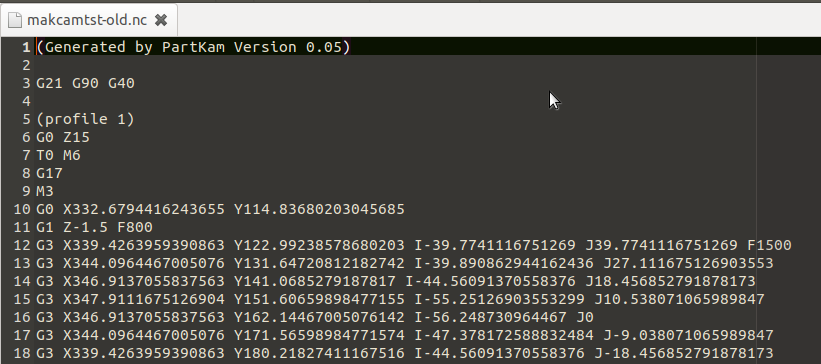The online version of MakerCam is not recommended for Metric (mm).
It produces up to 16 digits after the decimal and that has lead to problems with ‘buffer-overflows’ in the past, with MaslowCNC and GRBL.
Although this issue was discovers a while back and we assume it has been fixed on our side, my recommendation is not to start with a g-code like that.
Offline version is crashing*.
The ‘offline-version / local’ has that fixed (other bugs where fixed as well) with the latest git-version (commit 25 Oct 2013) that sadly never made it online.
A local version also has the advantage that if your workshop with the MaslowCNC is off the gird and you are missing a small spacer or something, you can quickly create it without the internet.
Instructions if you choose to:
- Download the ‘ZIP’ from the link below with the green button, to a folder where you will find it.
- Find the ‘ZIP’ you downloaded and unpack/unzip/extract it into a folder from where you will use it.
- To use, navigate to the folder that you have un-zipped the file to and change to the directory ‘build’.
You will find a ‘partkam.html’ that you can open with your favourite (flash-enabled) browser.
(If you have ‘.swf-players’, they might work with the swf-file)
Offline MakerCam: (crashes!)
https://github.com/shapeoko/makercam
Disclaimer: SWFlash (.swf) can be a security risk, online and offline. Make sure it comes from a trusted source.
*Edit: Since the offline version crashes on various occasions the recommendation is to use Inch.
If you use metric and notice an interruption in the execution of the cut or other ‘strange things’, you can try if turning truncation on in GroundControl solves the matter.
-> Go to settings, click on Maslow Settings to access the Advanced Settings and turn on -> Truncate Floating Point Numbers (default is off).
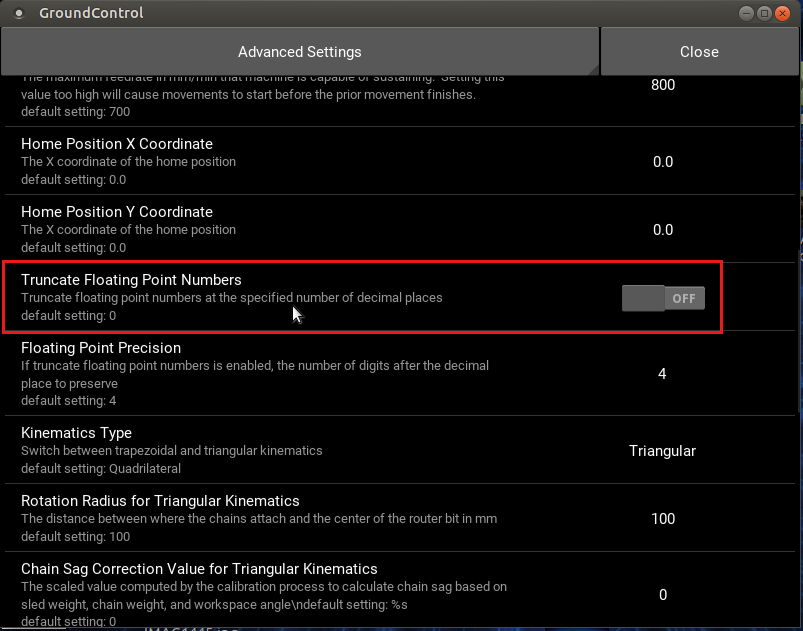
Edit2 (1 more option):
Someone has written a .py script to fix the issue GRBL had with the metric numbers from makercam.
I have NOT TESTED it: https://github.com/jhessig/metric-gcode-truncator