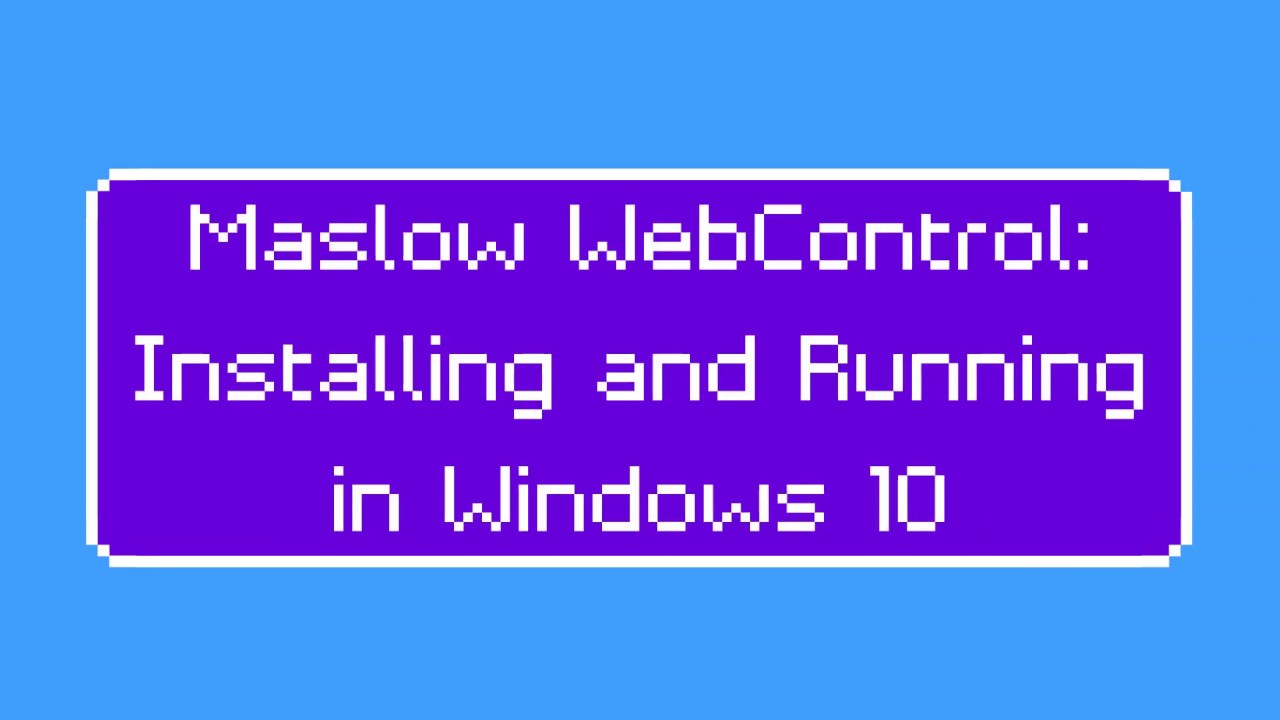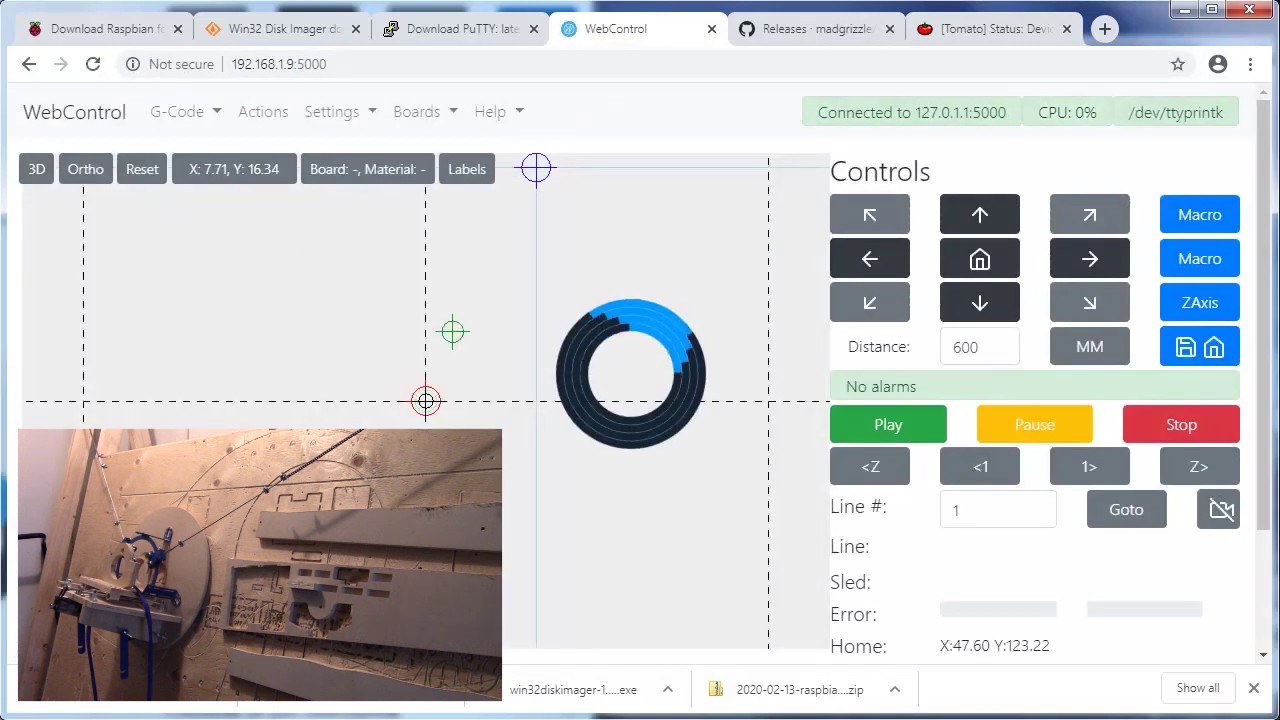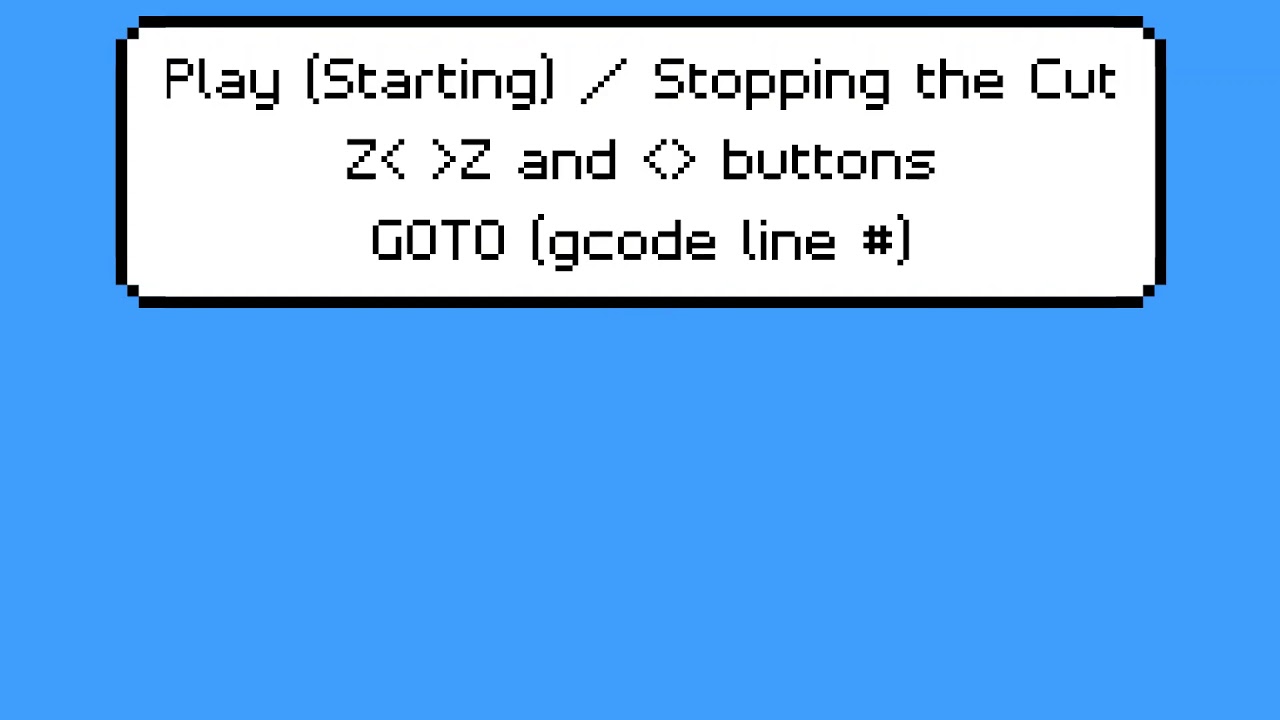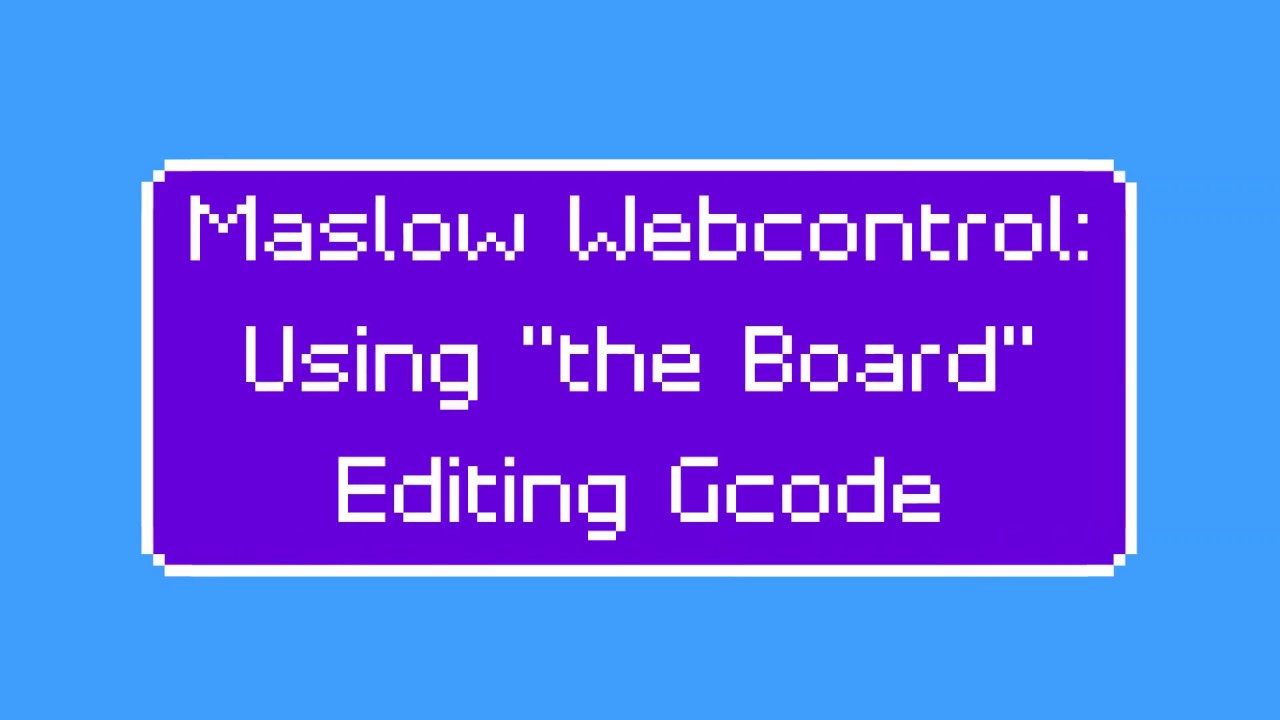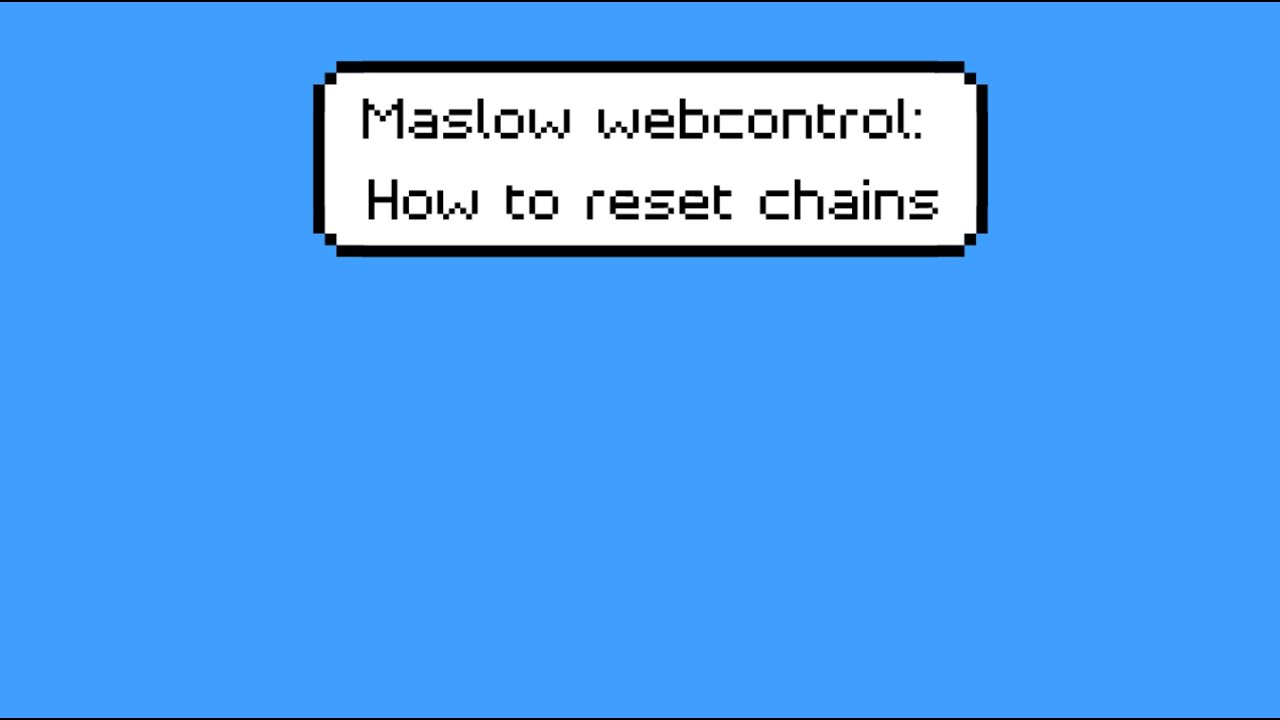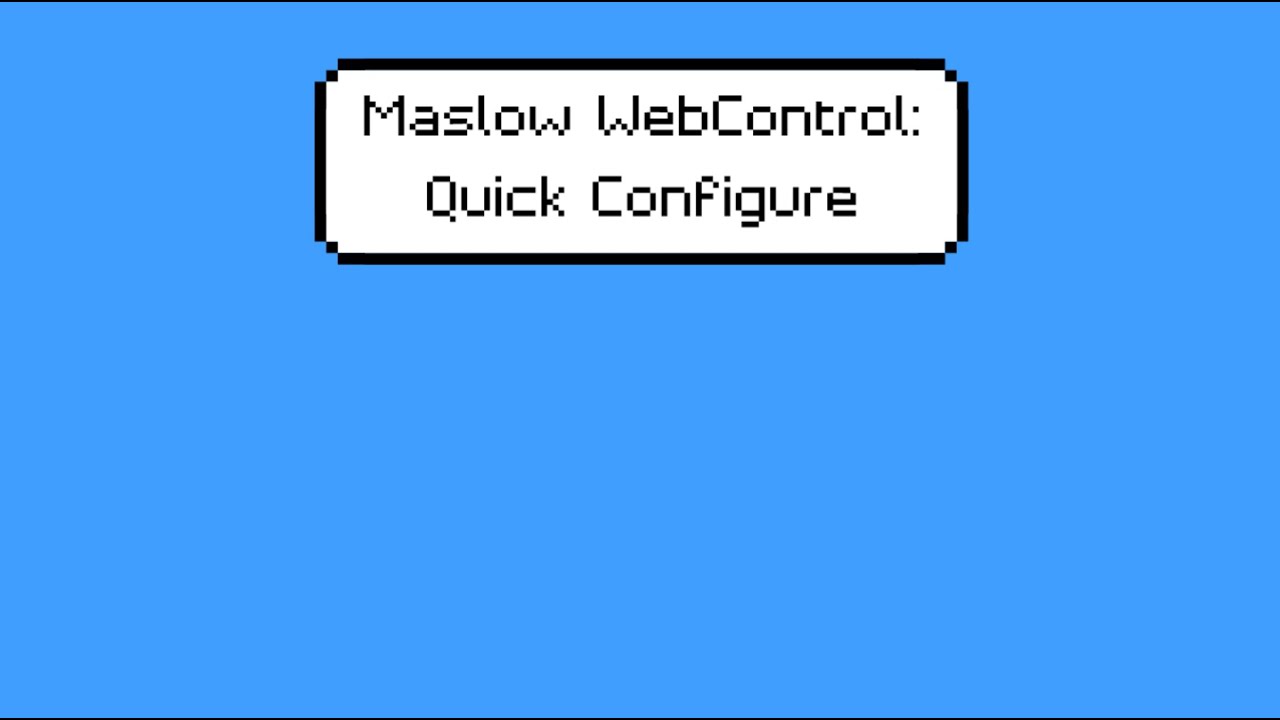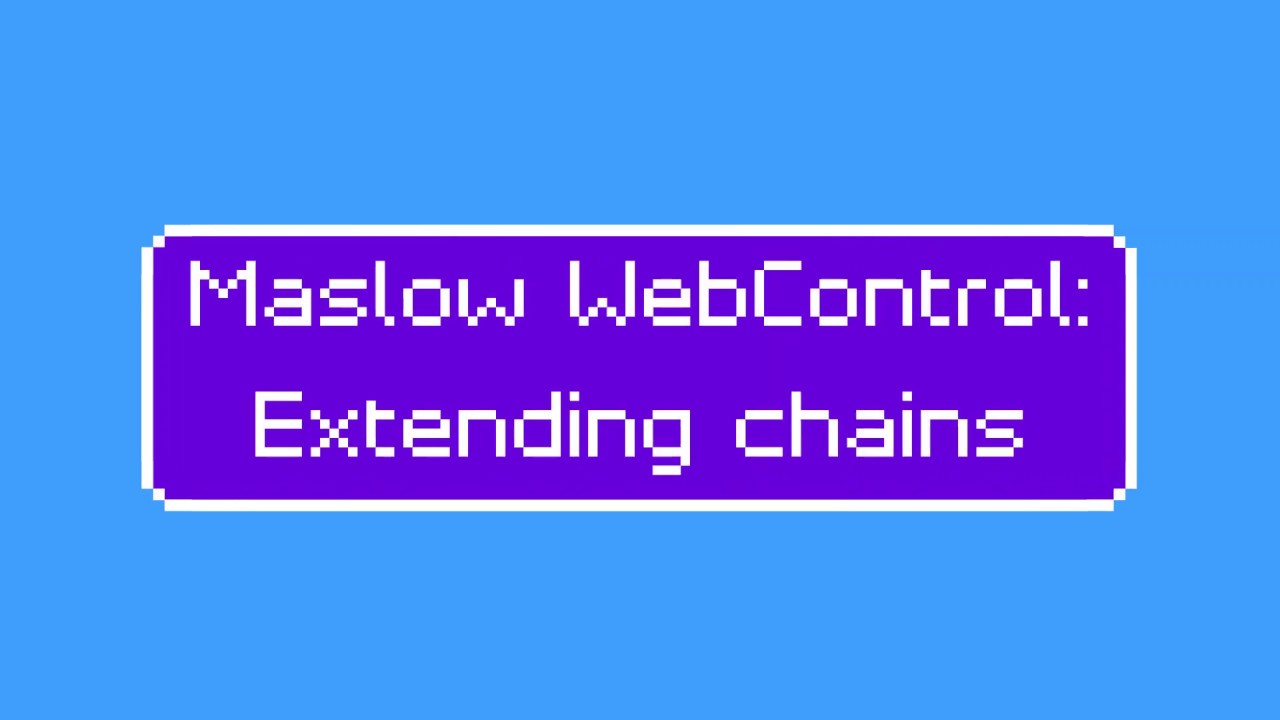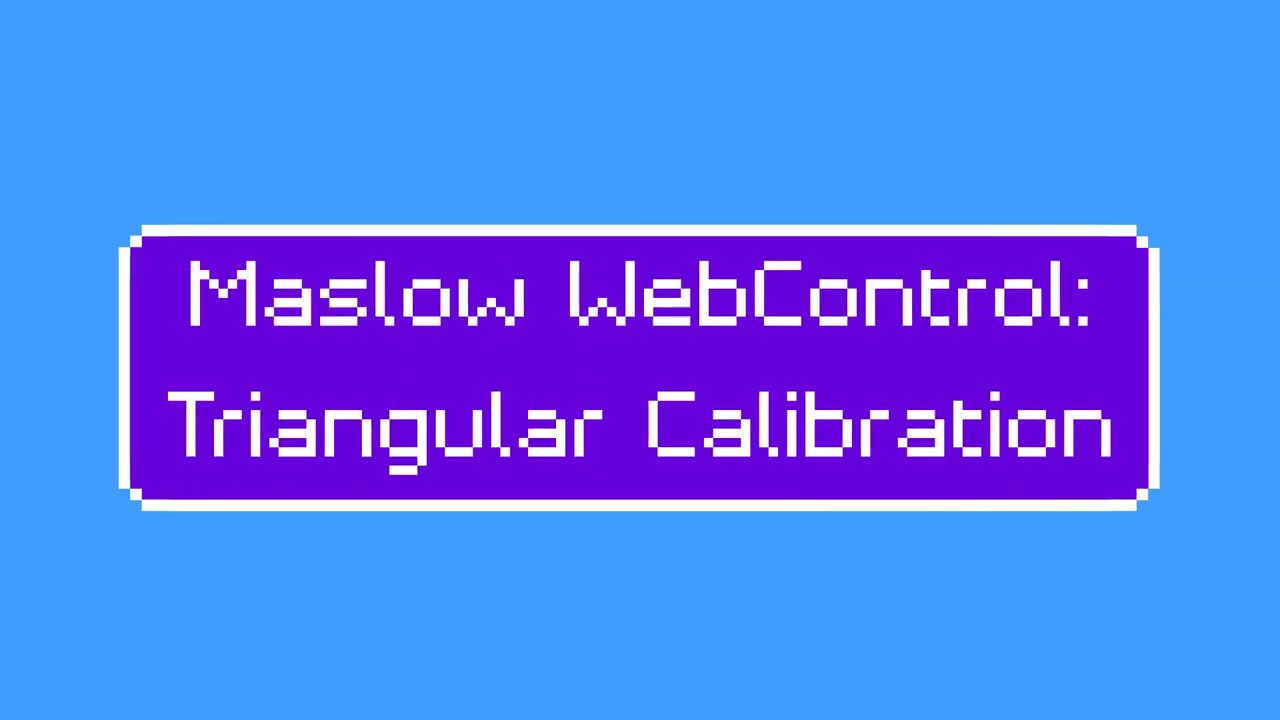The purpose of this wiki entry is to describe how to fully use the basic and advanced features of webcontrol. This is intended to be more than just a basic overview, with links, videos and instructions.
Webcontrol can run on multiple operating systems:
- Windows 10
UPDATE: github respository moved, so link to get to the latest release, go to Releases · WebControlCNC/WebControl · GitHub and scroll down to the green LATEST RELEASE tag

- Raspberry Pi
Graham builds stuff just released a video on how to upgrade from groundcontrol to webcontrol using the raspberry pi. Well made video and should help in getting things set up correctly:
- Linux
[placeholder]
Overview or demonstration of features:
This next WebControl video overviews the following items
- how to move your gcode home position and reset it back to zero
- how to zero the z axis
- how to upload a gcode file
- how to move the sled
- how to use the arrow buttons
- how to use the Z< , < , > < >Z buttons
- how to resume a failed cut using the go to line number button
- how to reverse the z axis
webcontrol → settings → Maslow settings →
- Z axis installed (TRUE)
- Z axis pitch 3.17 or -3.17? (change negative sign)
Advanced
- how set up and use the board feature AND edit a gcode file’‘’
- how to use the custom macro buttons
- how to reset chains
BASIC CALIBRATION TO GET STARTED:
(getting started / webcontrol calibration / beginner)
from menu above, select “Actions”
select Quick Configure and follow the prompts.
If that is confusing, please see video just below.
Calibration
- how to make the quick configure measurements
- how to extend chains / attach sled
- how to [run triangular calibration
- how to [upgrade and run holey calibration
- how to attach a spindle relay and activate with webcontrol:
https://www.youtube.com/watch?v=FyFRBnjVgf0
- wire relay to arduino shield AUX1 channel
a. Gnd → gnd
b. pwr → +5 V (Vcc)
c. sig → GPIO
- In webcontrol, set your GPIO pin use. webcontrol → settings → advanced settings. Scroll down to “Spindle Automation”
If the spindle power relay activates with 5 V, select Relay_High
If the spindle power relay activates by its pin going to ground, select Relay_Low
if the spindle has a manual switch that is toggled by an rc servo moving arm, select Servo - In webcontrol, settings->maslow settings
a. Macro 1 gcode: M3
b. Macro 1 Title: ON
c. Macro 2 gcode: M5
d. Macro 2 Title: OFF
e. reload web page and buttons should show your commands above z axis button (upper right)
Now when you press the ON button, the relay will switch and the off button will switch it off. I’m using an arduino 5V coil relay that is rated for 10 Amps. if you router is rated for more than 10 amps, you can use this relay to switch a larger contact relay to turn the device on. - in your gcode generator, make sure your header has M3 in it to turn the router/spindle relay on and the footer has M5 in it to turn the router / spindle relay off
(this is a wiki, so everyone can please edit and add if desired. No need to respond. I plan to add content as it becomes available and as time allows.)